Smartsheet is a powerful, collaborative work management platform that allows users to create and manage projects, tasks, and data in a highly customizable spreadsheet-like interface. One of the key features of Smartsheet is its support for formulas, which enable users to perform calculations and automate processes.
Here are some of the best and most commonly used Smartsheet formulas:
- SUM: The SUM function adds up a range of cells. To use it, type =SUM(FirstCell:LastCell) in the target cell. For example, =SUM(A1:A10) will add up the values in cells A1 to A10.
- AVERAGE: The AVERAGE function calculates the average value of a range of cells. Use it by typing =AVERAGE(FirstCell:LastCell). For example, =AVERAGE(B1:B10) will find the average value of cells B1 to B10.
- COUNT: The COUNT function counts the number of cells in a range that contain numbers. To use it, type =COUNT(FirstCell:LastCell). For example, =COUNT(C1:C10) will count the number of cells containing numbers in the range C1 to C10.
- IF: The IF function allows you to perform a conditional calculation. It has the following format: =IF(Condition, ValueIfTrue, ValueIfFalse). For example, =IF(A1 > B1, “A is greater”, “B is greater or equal”) checks if A1 is greater than B1 and returns the appropriate text based on the condition.
- VLOOKUP: The VLOOKUP function searches for a specific value in the first column of a range and returns a value in the same row from another specified column. Use it by typing =VLOOKUP(SearchValue, Range, ColumnIndex, IsSorted). For example, =VLOOKUP(A1, B1:C10, 2, FALSE) searches for the value of A1 in the first column of the range B1:C10 and returns the corresponding value in the second column.
- INDEX and MATCH: The INDEX and MATCH functions, used together, can perform advanced lookups. The MATCH function searches for a specific value in a range and returns the relative position of the value, while the INDEX function retrieves the value at a given position in a range. Use them like this: =INDEX(ReturnRange, MATCH(SearchValue, SearchRange, MatchType)). For example, =INDEX(C1:C10, MATCH(A1, B1:B10, 0)) searches for the value of A1 in the range B1:B10 and returns the corresponding value from the range C1:C10.
- TODAY: The TODAY function returns the current date. To use it, simply type =TODAY() in a cell.
- DAYS: The DAYS function calculates the number of days between two dates. Use it by typing =DAYS(EndDate, StartDate). For example, =DAYS(TODAY(), A1) calculates the number of days between the current date and the date in cell A1.
These are just a few of the best Smartsheet formulas that can help you automate tasks, perform calculations, and manage data more efficiently. To learn more about Smartsheet formulas and functions, visit the Smartsheet help center or check out their library of formula examples.